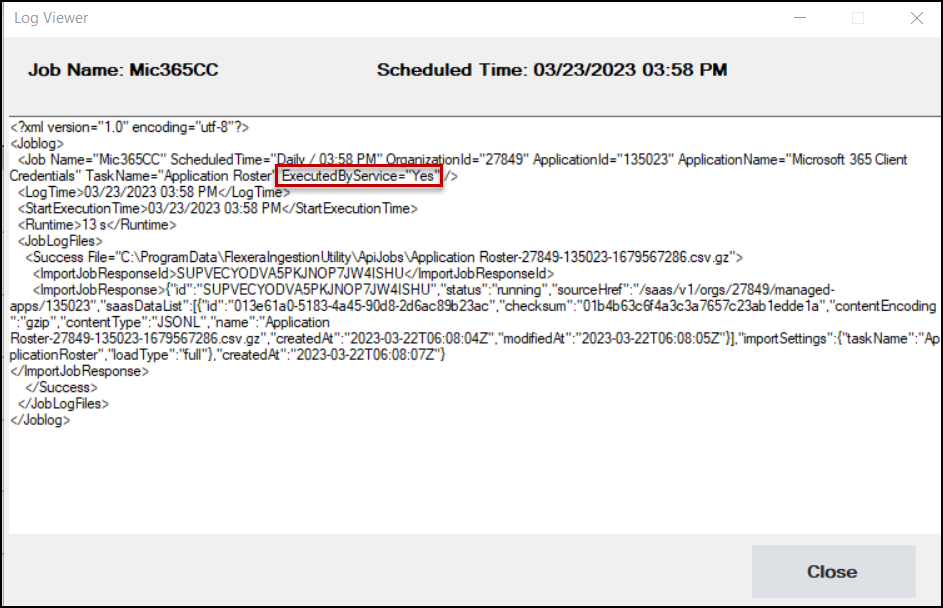Viewing API Job Logs
The FSM Data Ingestion Utility provides API Job Logs of all the executed scheduled API jobs for your organization’s SaaS applications.
The path of the API job logs is C:\ProgramData\FlexeraIngestionUtility\Flexera_Log_Directory
note
The path of the API job logs is not configurable.
To view the API job logs:
-
Go to the API Jobs page (API Jobs > API Jobs).
-
Select the Jobs Logs tab.
-
Use the Filter pulldown menu to filter job logs by SaaS application.
-
Go to the appropriate Job ID table row.
-
In the View column, click the View link to open the API job log. The following table describes the columns in the Job Logs tab.
Table Column Description Job ID Each API job you create has a unique identifier, which is automatically generated by FSM Data Ingestion Utility.Job Name This is the Job Nameyou entered while Adding a New API Job.Application This is the SaaS Applicationname that was selected while Adding a New API Job.Start Time This column displays the date and time when the scheduled API job started. The scheduled job frequency was selected while Adding a New API Job. Run Time This column displays the duration of the scheduled API job run. Status This column displays the API job status. View Click the Viewlink to open theLog Viewer, which displays theJob Loginformation for the scheduled job run. See the following sample screenshot.
If you selected the Advanced installation option in Installing FSM Data Ingestion Utility to run FSM Data Ingestion Utility as a Windows Service, the Job Log information displays the XML attribute ExecutedbyService=“Yes” next to the TaskName. For details, see the red box in the following screenshot.